The above tags have changed.
[attach type=image]n[/attach] (full size image)
You can choose how to align the inline image:
align=left : The image is aligned to the left and the text will flow around it
align=right : The image is aligned to the right and the text will flow around it
align=center : The image is centered and the text will be below it
example : [attach type=image align=right]n[/attach]
Be sure to leave only one space between options
[attach type=thumb]n[/attach] (thumbnail image)
[attach]n[/attach] (alternate thumbnail image)
You can choose how wide to show the image:
width=123 : The image is displayed 123 pixels wide
If the width specified is larger than the image or larger than the forum allows the largest allowable width will be used
Can be used to shrink a thumbnail as well [attach width=50]n[/attach] will display a 50px wide thumbnail
You can choose how tall to show the image:
height=123 : The image is displayed 123 pixels tall
If the height specified is bigger than the image or bigger than the forum allows the biggest allowable width will be used
Can be used to shrink a thumbnail as well [attach height=50]n[/attach] will display a 50px tall thumbnail
You can choose how to align the inline image:
align=left : The image is aligned to the left and the text will flow around it
align=right : The image is aligned to the right and the text will flow around it
align=center : The image is centered and the text will be below it
[attachurl]n[/attachurl] (simple link with size details)
Where n is the attachment number. To find the attachment number, add the files to and post the message. Open the message and view the URL of each attachment (this can usually be achieved by hovering mouse pointer). Look for attach=nnnn in the URL (nnnn is the attachment number). Edit your message to add the attachment number(s) to the tag(s) and save the changes.
type= seems incompatible with the resize options width= and height=.
Using one of these tags to Inline an attachment will also remove it from the usual list of attachments appended to the post, so if you inline tag all of your attachments, no attachment block will be displayed after your post.
[attach type=image]17014[/attach]
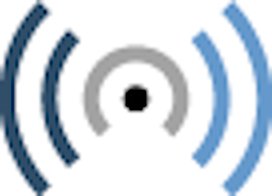
[attach]17014[/attach]

[attach type=thumb]17014[/attach]

[attach width=100]17014[/attach]

[attachurl]17014[/attachurl]
Hydrogenaudio.jpg
(7.92 KB 272x196)
sample text
 Topic: Attachments (Read 10506 times)
previous topic - next topic
Topic: Attachments (Read 10506 times)
previous topic - next topic